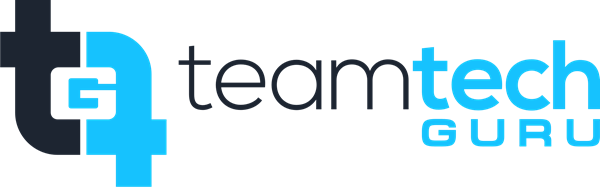The tenant-to-tenant migration process affects Microsoft 365 applications like Word, Excel, and PowerPoint primarily by breaking their activation and licensing links. Since the license for the suite is now associated with the Target Tenant, the applications must be cleared of the old cached credentials to properly reactivate.
Here is the setup guide focusing on reactivating the Office suite after a tenant migration.
? Microsoft Office Application Reactivation (Tenant Migration)
These steps will guide the user to sign out of the old Source Tenant account and sign in with the new Target Tenant account to restore full functionality and licensing to the Office desktop applications.
Phase 1: Sign Out and Clear Credentials
The goal is to eliminate all cached information relating to the old account.
Open an Office Application:
Open any Microsoft 365 desktop application (e.g., Word or Excel).
Sign Out:
Click the File tab in the top-left corner.
Click Account (or Office Account).
Under User Information, find the old account (e.g.,
user@oldcompany.com).Click Sign Out.
Close all Office applications.
Clear Saved Credentials (Windows Only):
Search for and open the Credential Manager in Windows.
Select Windows Credentials.
Look under the Generic Credentials section.
Remove/Delete any entries related to Microsoft Office, the old tenant's domain, or
MicrosoftOffice15_DataandMicrosoftOffice16_Data.
Phase 2: Reactivation
This phase forces the applications to prompt for new credentials, linking them to the Target Tenant license.
Re-Launch an Application:
Open any Office application again (e.g., Word).
Since you signed out, the application will likely prompt you to sign in immediately or display a "Unlicensed Product" or "Product Deactivated" message.
Sign In with New Account:
Click the Sign In button.
Enter your new work or school email address (e.g.,
user@newcompany.com).Enter the password for your new Target Tenant account.
Complete the Multi-Factor Authentication (MFA) step, if prompted.
Verify Activation:
The application will now check the Target Tenant for a valid license associated with your new account.
Once successful, the application will activate.
Phase 3: Final Verification
Check Status:
Click File then Account again.
Under User Information, the new account's name and email should be displayed.
Under Product Information, the status should say "Product Activated".
Test OneDrive Integration:
Click File and then Open.
Check the list of services on the left side. Your OneDrive - NewCompanyName should be listed and accessible, confirming the Office application is properly linked to your new cloud storage.
This completes the reactivation process, ensuring your Office applications are fully licensed and connected to your new Microsoft 365 tenant.