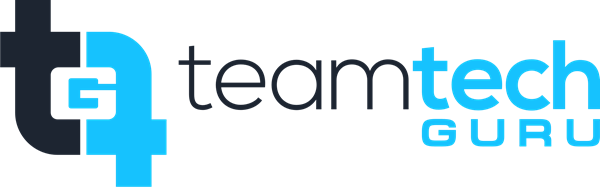This process requires the user to sign out of the old organization's tenant and sign back in using their new credentials for the Target Tenant. Note: Migration of actual chat history and team structure is an administrative process often requiring specialized third-party tools. These steps focus solely on updating the local client to access the new tenant.
Phase 1: Sign Out and Clear Cache (Essential)
Clearing the cached credentials and settings ensures Teams does not try to default back to the old, non-functional account.
Sign Out of Teams:
Open the Teams desktop application.
Click your Profile Picture (or initials) in the top-right corner.
Select Sign out.
Close the Teams application completely (right-click the icon in the system tray and choose Quit or Exit).
Clear the Local Cache (Recommended):
Windows:
Fully exit Teams.
Open the Run dialog (press $\text{Windows key} + \text{R}$).
Type
%appdata%\Microsoft\Teamsand press Enter.Delete the contents of the following folders:
Cache,Code Cache, andGPUCache.
macOS:
Fully exit Teams.
Open Finder and navigate to
~/Library/Application Support/Microsoft/Teams.Delete the contents of the following folders:
Application Cache,Blob_Storage,Cache,databases,GPUCache,IndexedDB,Local Storage, andtmp.
Clear Microsoft Credentials (If Issues Persist):
Windows: Search for and open the Credential Manager.
Select Windows Credentials.
Look for any entries beginning with
MicrosoftOfficeor containing the old tenant domain name (e.g.,oldcompany.com).Remove/Delete these entries.
Phase 2: Sign In to the New Tenant
Launch Teams:
Reopen the Microsoft Teams application from your Start Menu or Dock.
Enter New Credentials:
When prompted, enter your new work or school email address (e.g.,
user@newcompany.com).Click Sign in.
Enter the password for your new Target Tenant account.
Complete Authentication:
If required, complete the Multi-Factor Authentication (MFA) step using your updated method.
Teams Loads:
Teams will now load the environment for the Target Tenant. You will see the new organization's structure, including migrated teams and new channels you've been added to.
Phase 3: Verification
Check Identity:
Look at your profile picture in the top-right corner. It should display your name and the name of the New Company (Target Tenant).
Verify Access:
Confirm you can see and access your Teams (the channels and teams recreated/migrated to the new tenant).
Start a new chat to ensure communication is working correctly.
Check the Calendar tab to confirm your calendar syncs with your new Exchange Online mailbox.