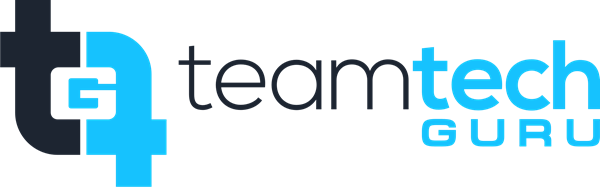That's a great choice. Microsoft Teams is essential for communication and collaboration. Here are the steps for setting up Microsoft Teams on a desktop.
? Microsoft Teams Setup Guide (Desktop App)
These steps will guide you through installing the desktop application and signing in using your organization's Microsoft 365 account.
Phase 1: Installation and Download
Check for Pre-Installation: On many organization-provided Windows PCs, Teams may already be installed. Check your Start Menu or Applications folder.
Note: Ensure you are using the "Microsoft Teams (work or school)" app, not the "Microsoft Teams (free)" or the new "Teams (2.0)" consumer app unless your organization has adopted the latest version.
Download the App: If the app is missing, navigate to the official Microsoft Teams download page.
Run the Installer:
Locate the downloaded file (usually named
Teams_windows_x64.exeor similar).Double-click the file to begin the installation.
Teams is designed to install quickly and quietly, often launching immediately after installation without complex prompts.
Phase 2: Sign-In and Configuration
Launch Teams: Once installed, the application will usually open automatically. If not, open it from your Start Menu or Dock.
Enter Credentials:
When prompted, enter your Microsoft 365 work or school email address.
Click Sign in.
Enter your organizational password.
Multi-Factor Authentication (MFA): If your organization requires MFA, you will be prompted to verify your identity using your selected method (e.g., text message, authenticator app notification, or token). Complete this step.
Initial Load: Teams will load your workspace, showing your Activity, Chat, Teams (channels), and Calendar based on your permissions and group memberships.
Phase 3: Verification and Optimization
Check Status: Look at the top-right corner of the Teams application. Your profile picture or initials should be visible, and your presence status should be set (usually Available or In a meeting).
Adjust Audio/Video Settings:
Click your profile picture in the top-right corner.
Select Settings (gear icon).
Navigate to the Devices tab.
Use the dropdown menus to confirm the correct Speaker, Microphone, and Camera are selected for calls and meetings. Use the Make a test call button to verify functionality.
Review Notifications:
Under the Notifications and Activity tab in Settings, adjust how you receive alerts for messages, mentions, and channel activity (e.g., banner, email, or just in the activity feed).
Keep it Running: Teams is designed to run in the background to ensure you receive real-time messages and calls. It will appear in your system tray or menu bar.
Teams is now successfully installed and configured for your work account!