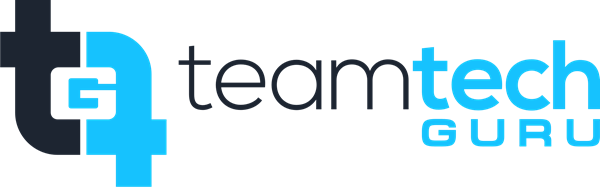Replacing the old settings with new ones on a user's machine is a crucial step for OneDrive for Business during a tenant-to-tenant migration. This process forces the local OneDrive sync client to switch from connecting to the Source Tenant (Old Company) to the Target Tenant (New Company) using the user's new identity.
Since the user's data is migrated at the cloud level (often using specialized tools), the local machine must be updated to point to the new location.
?️ OneDrive Client Configuration Steps
These steps are performed on the end-user's local computer after the cloud data migration is complete and the user's new account is active in the Target Tenant.
Phase 1: Disconnect from the Old Tenant
The primary goal here is to cleanly unlink the existing OneDrive sync folder from the Source Tenant to prevent any accidental syncing or errors.
Access OneDrive Settings:
Right-click the blue cloud icon (Source Tenant OneDrive) in the Windows system tray or macOS menu bar.
Click the Settings or gear icon, and then select Settings.
Unlink the Account:
In the Account tab, find the account linked to the old tenant email (e.g.,
user@oldcompany.com).Click Unlink this PC.
A warning pop-up will appear, confirming that this will stop syncing files. Click Unlink account.
The local OneDrive folder will remain on the computer, but the files will no longer sync.
Clear Saved Credentials (Crucial Step):
On Windows, search for and open the Credential Manager.
Select Windows Credentials.
Look under the Generic Credentials section for any entries that contain "OneDrive Cached Credential" or the old tenant domain name (e.g.,
MicrosoftOffice15_Data:live:cid=...).Remove/Delete all credentials related to the old Microsoft 365/OneDrive account.
On macOS, open Keychain Access and delete any entries related to "OneDrive" or "Office" that reference the old tenant.
Phase 2: Connect to the New Tenant
This phase establishes the sync relationship with the user's migrated data in the Target Tenant.
Launch OneDrive Setup:
Click the Start Menu (Windows) or open the app from Applications (macOS).
Search for and open the OneDrive app.
The OneDrive setup window should appear.
Sign In with New Account:
Enter the user's new work or school email address (e.g.,
user@newcompany.com).Click Sign In and enter the new password.
Select New Folder Location:
The wizard will suggest a new folder location (e.g.,
C:\Users\YourName\OneDrive - NewCompanyName).Crucially: The system will often detect the old, unsynced folder and ask, "Use this folder?" Click Use this folder if you want to reuse the existing local folder location.
By reusing the old folder path, the OneDrive client compares the local files to the cloud files and re-establishes the sync relationship, avoiding a full download.
Complete Setup:
Choose which files or folders to sync (Files On-Demand is recommended and usually enabled by default).
Complete the remaining steps of the setup wizard.
Phase 3: Post-Migration Cleanup
Verify Sync:
Check the newly linked OneDrive folder. The icons should quickly change from simple local icons to the green checkmarks (✅) or blue cloud icons (☁️), confirming that the files are linked and syncing to the Target Tenant.
Right-click the new blue cloud icon in the system tray and check the status to ensure it says "Up to date."
Remove Old SharePoint/Teams Links (If Applicable):
If the user was syncing any SharePoint or Teams libraries from the old tenant, they will still appear in File Explorer.
Right-click the non-working folder link in File Explorer and select Stop syncing or Unlink. These links must be manually removed and then re-synced from the new Target Tenant sites.