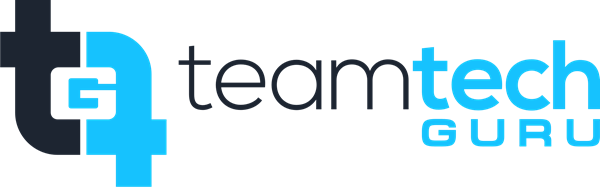Phase 1: Installation and Sign-In
Check for the App: On Windows 10/11 or macOS, the OneDrive sync app is often pre-installed. Look for the white cloud icon in your system tray (bottom right, Windows) or menu bar (top right, Mac).
Download (If Necessary): If the app is missing, download the latest version from the official Microsoft OneDrive website and run the installer.
Start the Setup:
Click the Start Menu and search for "OneDrive," or click on the white/blue cloud icon (if present).
When prompted, enter your Microsoft 365 work or school email address.
Click Sign In.
Enter Credentials: Enter your organizational password when prompted.
Phase 2: Configuration and Folder Selection
Review Folder Location: The setup wizard will show you the default location where your OneDrive files will be saved locally (e.g.,
C:\Users\YourName\OneDrive - YourCompanyName).If you need to change this location, click Change location. Otherwise, click Next.
Understand Files On-Demand: The next screen explains Files On-Demand. This feature is enabled by default and is highly recommended to save local disk space.
Click Next to proceed. (Files will appear in your local folder but will only download when opened.)
Choose Folders to Sync (Optional): The setup may prompt you to choose which folders from your cloud OneDrive you want to sync to your computer (Selective Sync).
Review the list and check the boxes next to the folders you want available locally, or leave all checked to sync everything. Click Next.
Phase 3: Finalization and Verification
Complete the Wizard: Follow the remaining prompts, which often include brief tutorials. Click Open my OneDrive folder when the setup is finished.
Verify Sync: Open your local OneDrive folder. You should see your cloud files and the sync status icons:
Blue Cloud Icon (☁️): The file is stored only online (Files On-Demand).
Green Checkmark Icon (✅): The file is available locally and online (it has been opened or manually downloaded).
Check the Icon Status: Look at the blue cloud icon in your system tray or menu bar.
A solid blue cloud means your files are synced and up to date.
A circular arrow means files are currently syncing.
Your OneDrive for Business is now set up! Any file you add, edit, or delete in this local folder will automatically sync to the cloud.