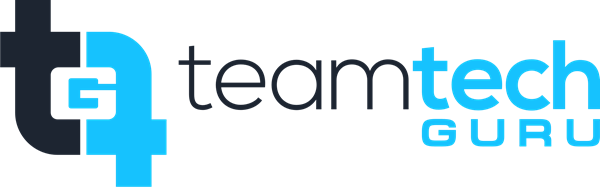How to Reset Your Windows 10 PC
1. Navigate to Settings. You can get there by clicking the gear icon on the Start menu.
2. Select "Update & security"
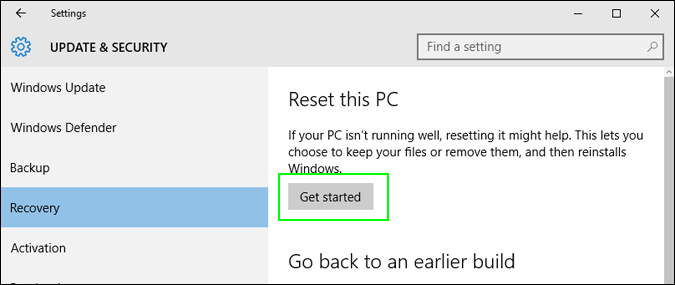
3. Click Recovery in the left pane.
4. Windows presents you with three major options: Reset this PC, Go back to an earlier build and Advanced startup. Reset this PC is the option you need to select
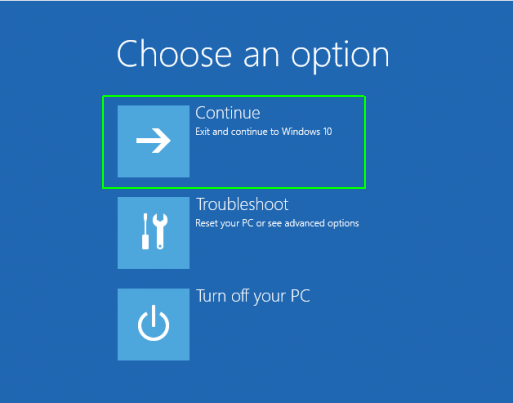
5. Click Get started under Reset this PC.
6. Select the "Remove everything," NOTE - Remove everything will do as it says: delete all of your files, photos and programs. Either way, all your settings will return to their defaults and apps will be uninstalled.
7. Select Just remove my files
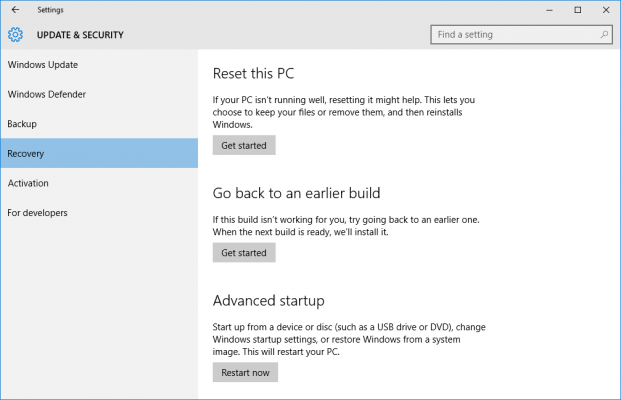
8. Click Next if Windows warns you that you won't be able to roll back to a prior version of the OS.
9. Click Reset when prompted. Windows will then restart and take several minutes to reset itself.
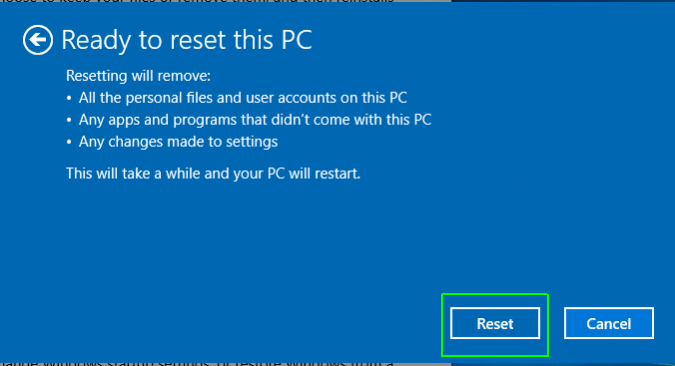






10. Click Continue when prompted.