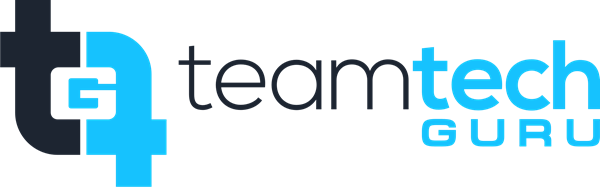Creating a new profile is often necessary to troubleshoot connection issues, separate personal and work accounts, or establish a clean connection to a new mailbox.
? Windows Instructions
These steps guide you through creating a new profile via the Windows Control Panel, which is the most reliable method for configuration.
Close Outlook: Ensure the Microsoft Outlook desktop application is completely closed.
Access Mail Settings:
Click the Start Menu and search for Control Panel.
In the Control Panel, find and click on the Mail (Microsoft Outlook) option. (Tip: If you don't see it, change the "View by" setting to Large icons or Small icons).
Manage Profiles:
In the Mail Setup window, click the Show Profiles... button.
Add the New Profile:
Click the Add... button.
In the Profile Name box, type a clear, descriptive name for the profile (e.g., Work Mail or New Account), and then click OK.
Add Email Account:
The Add Account wizard will appear.
Type in your new email address and password.
Outlook's AutoDiscover will attempt to locate and configure your mailbox settings automatically (usually Exchange or Microsoft 365).
Accept all other default options and click Finish or Done.
Set Profile as Default (Optional but Recommended):
Back in the Mail window showing all profiles, look at the bottom section: When starting Microsoft Outlook, use this profile:
Select Always use this profile and choose your newly created profile from the dropdown list.
Click Apply, then OK.
? Mac Instructions
On macOS, profiles are managed using the dedicated Outlook Profile Manager.
Close Outlook: Ensure the Microsoft Outlook application is completely closed.
Access Profile Manager:
Open the Finder.
Navigate to the Applications folder.
Control-click or right-click the Microsoft Outlook app icon.
Select Show Package Contents.
Navigate to
Contents$\rightarrow$SharedSupport.Launch Outlook Profile Manager (or Microsoft Database Utility in older versions).
Create New Profile:
Click the + button at the bottom of the window to create a new profile.
Give the new profile a descriptive name.
Add Account:
Launch the new profile (it will open Outlook).
When prompted, enter your new email address and password.
Follow any on-screen prompts for connecting to the server.
Set as Default:
Back in the Profile Manager, select your newly created profile.
Click the gear icon and select Set as Default. (You may also use this manager to Remove any old, unnecessary profiles.)
Your new Outlook profile is now configured and ready to use!